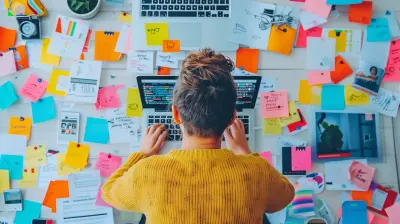How to Overclock Your Gaming Laptop for Maximum Performance
3 September 2025
Are you tired of your games stuttering or not running quite as smoothly as you'd like on your gaming laptop? Well, good news—there’s a secret weapon called overclocking, and it might just be the performance boost you’re looking for. In this guide, we're going to walk through everything you need to know about how to overclock your gaming laptop for maximum performance. No fluff, no complicated jargon—just practical advice from one PC gamer to another.
What Is Overclocking, Anyway?
Let’s start with the basics. Overclocking is the process of pushing your laptop's CPU or GPU beyond the speeds that the manufacturer originally intended. Think of it like squeezing more juice out of an orange—you’re just getting every last drop of power your hardware has to offer.Most laptops are designed to run quietly and stay cool, which means they often don’t use their full potential. Overclocking unlocks that reserved power. The result? Faster performance, higher frame rates in your favorite games, and sometimes snappier overall system responsiveness.
But hold up—this isn’t something you should dive into without knowing the risks and rewards. That’s exactly what this guide is here for.
Why Bother Overclocking a Gaming Laptop?
You might be wondering, “Why not just buy a better laptop?” Fair question! But here’s the deal:- Save Money: You don’t need to shell out thousands of dollars on the latest GPU when you can get a performance bump from what you already own.
- Better Gaming Experience: Overclocking can eliminate lag, reduce frame drops, and make those graphics-intensive moments buttery smooth.
- Squeeze Every Bit of Power: It’s satisfying—like tuning up a car engine to make it roar!
The Reality: Pros and Cons of Overclocking
Before you go cranking up those frequencies, you need to understand both sides of the coin.✅ Pros:
- Improved fps (frames per second) in games- Better performance in CPU-heavy tasks like video rendering
- Cost-effective way to extend your laptop’s capability
❌ Cons:
- Increased heat and potential thermal throttling- Shorter hardware lifespan (if not done carefully)
- Battery life may suffer (you’ll likely be plugged in anyway)
So, is it worth it? If you’re a performance junkie or just want smoother gameplay, the answer is probably yes. Just proceed with caution.
Step 1: Check If Your Laptop Can Be Overclocked
Not all gaming laptops are created equal. Some models come locked down tighter than Fort Knox.Here’s what to check:
- CPU/GPU Model: Intel CPUs with the “K” or “HK” designation are overclock-friendly. AMD Ryzen CPUs are usually flexible too. Nvidia and AMD GPUs can often be tweaked, but it depends on the model.
- BIOS Access: Some manufacturers lock overclocking features in the BIOS. Check forums or Reddit threads on your laptop model to see what’s possible.
- Cooling System: This one’s big. Your laptop needs good cooling—dual fans, copper heat pipes, or even vapor chamber tech. Otherwise, you’re just cooking your components.
If your machine checks these boxes, you're good to go!
Step 2: Update Drivers and BIOS (Don’t Skip This!)
Before you dive into tweaking anything, make sure:- Your graphics driver is up to date (Nvidia/AMD).
- Your BIOS is updated to the latest version available from the manufacturer’s website.
- Your firmware and chipset drivers are current too.
Why? Because updates often include performance enhancements, bug fixes, and better hardware control, which can actually improve stability before (and after) overclocking.
Step 3: Monitor Your Baseline Performance
Before making any changes, get familiar with your laptop's current performance. This step is like checking your weight before starting a new fitness routine.Download these tools:
- HWMonitor – For tracking CPU/GPU temps
- CPU-Z / GPU-Z – For seeing detailed specs and clock speeds
- MSI Afterburner – For GPU overclocking and fan control
- Cinebench / 3DMark / Unigine Heaven – For benchmarking
Run a few benchmarks, jot down your fps and temps. This is your “before” snapshot, and you’ll use it to compare after overclocking.
Step 4: CPU Overclocking – The Smart Way
Most laptops don’t allow traditional BIOS overclocking, but some let you tweak the turbo boost settings or increase the multiplier if you’ve got an unlocked CPU.Tips:
- Use Intel XTU (Extreme Tuning Utility) or AMD Ryzen Master if available.- Start slow. Increase the CPU multiplier by 1x at a time.
- Run a stress test (like Prime95) for 10–15 minutes after each change.
- Watch your temps like a hawk. If you go over 90°C, dial back.
Remember, this isn’t a race—you want a stable, sustainable overclock, not a ticking time bomb.
Step 5: GPU Overclocking – Unlock That Extra FPS
Most of the performance gains in gaming come from the graphics card. That’s where MSI Afterburner comes in handy.Here’s how to do it:
1. Open MSI Afterburner.2. Increase the Core Clock by small increments (say, +25 MHz).
3. Run a GPU-intensive benchmark or play your favorite game for 10 minutes.
4. If all goes well, go up by another +25 MHz.
5. Once you notice crashes, artifacts (weird dots or lines), or overheating, dial it back slightly.
You can also adjust the memory clock, but follow the same method—slow, small steps and lots of testing.
What about power usage? You can raise the power limit slider if necessary, but keep it within safe limits. Don’t go wild.
Step 6: Keep It Cool – Literally
High performance brings high heat. That’s just science. But you can fight back with a few smart moves:- Use a high-quality cooling pad – It really helps.
- Clean your laptop’s vents – Dust is the enemy of airflow.
- Adjust fan profiles using software like MSI Afterburner.
- Repasting the CPU/GPU – Advanced users only! This involves applying new thermal paste to improve conductivity and reduce temps.
Bottom line: if your temperatures stay below 85°C under load, you’re golden. Over that? Time to cool things down.
Step 7: Benchmark and Fine-Tune
Once you've got a stable overclock, it's time to analyze the results.Things to check:
- Is your FPS noticeably higher?- Are programs running faster?
- Are temps staying in check?
- Any crashing or weird behavior?
Once you’ve confirmed everything is running smooth, congratulations—you’ve successfully overclocked your gaming laptop!
Step 8: Save Your Settings and Maintain Stability
Most overclocking software lets you save profiles. This is super handy for switching between “Performance Mode” for gaming and “Silent Mode” when you’re just browsing.Also, do regular checks every few weeks:
- Update drivers
- Re-run benchmarks
- Monitor temps
If anything starts acting up, it might be time to re-tweak your overclock or give your system a cooling checkup.
Bonus Tips for Pushing Performance Even Further
Overclocking is just one piece of the puzzle. Want even more speed? Try these:- Disable unnecessary startup apps
- Upgrade to an SSD if you haven’t already
- Increase your RAM (if your laptop allows)
- Game on AC power – Battery mode kills performance
- Tweak in-game settings – Maxing out shadows and reflections usually eats up FPS for minimal visual gain
When NOT to Overclock
Look, overclocking is fun, but it’s not for everyone. You might want to skip it if:- Your laptop runs hot even at stock settings
- You rely on battery life a lot
- You’re not comfortable tweaking hardware settings
- You notice instability even with slight overclocks
And that’s okay. It’s always better to have a reliable gaming experience than a slightly faster but unstable one.
Final Thoughts
Overclocking your gaming laptop can feel like unlocking a hidden level in a video game. It takes a bit of patience and a good helping of caution, but if done right, the performance pay-off is absolutely worth it.You don’t need to be a tech wizard to do it either. With the right mindset, tools, and a bit of trial and error, you'll be able to squeeze every ounce of gaming power out of your machine.
So go ahead—fire up those tools, monitor your temps, and start dialing those numbers. Your gaming laptop is more powerful than you think.
Game on, my friend.
all images in this post were generated using AI tools
Category:
Gaming LaptopsAuthor:

Adeline Taylor
Discussion
rate this article
1 comments
Orion Hubbard
Great article! Overclocking can seriously boost gaming performance, but it's important to proceed with caution. Make sure to monitor temperatures closely and understand the risks involved. A well-cooled laptop and proper power settings can make a significant difference. Happy gaming!
September 26, 2025 at 4:38 AM

Adeline Taylor
Thank you for your insightful comment! You're absolutely right—monitoring temperatures and managing power settings are crucial for safe and effective overclocking. Happy gaming to you too!