Tips for Customizing Your Digital Assistant to Fit Your Lifestyle
29 June 2025
Digital assistants have become an essential part of our daily lives. Whether you're using Siri, Google Assistant, Alexa, or Bixby, these AI-powered helpers can make life more convenient. But did you know you can tweak and customize them to match your lifestyle perfectly?
Instead of settling for the default settings, take control and optimize your digital assistant to work smarter for you. In this guide, I'll walk you through practical tips to personalize your assistant for maximum efficiency. 
Why Customize Your Digital Assistant?
Think of your digital assistant as a personal butler. Wouldn't you want it to understand your preferences, anticipate your needs, and make life smoother? Customizing it not only enhances your experience but also saves you time and effort.From setting up personalized reminders to integrating smart home controls, the possibilities are endless. Let’s dive into the best ways to tailor your digital assistant to fit your lifestyle. 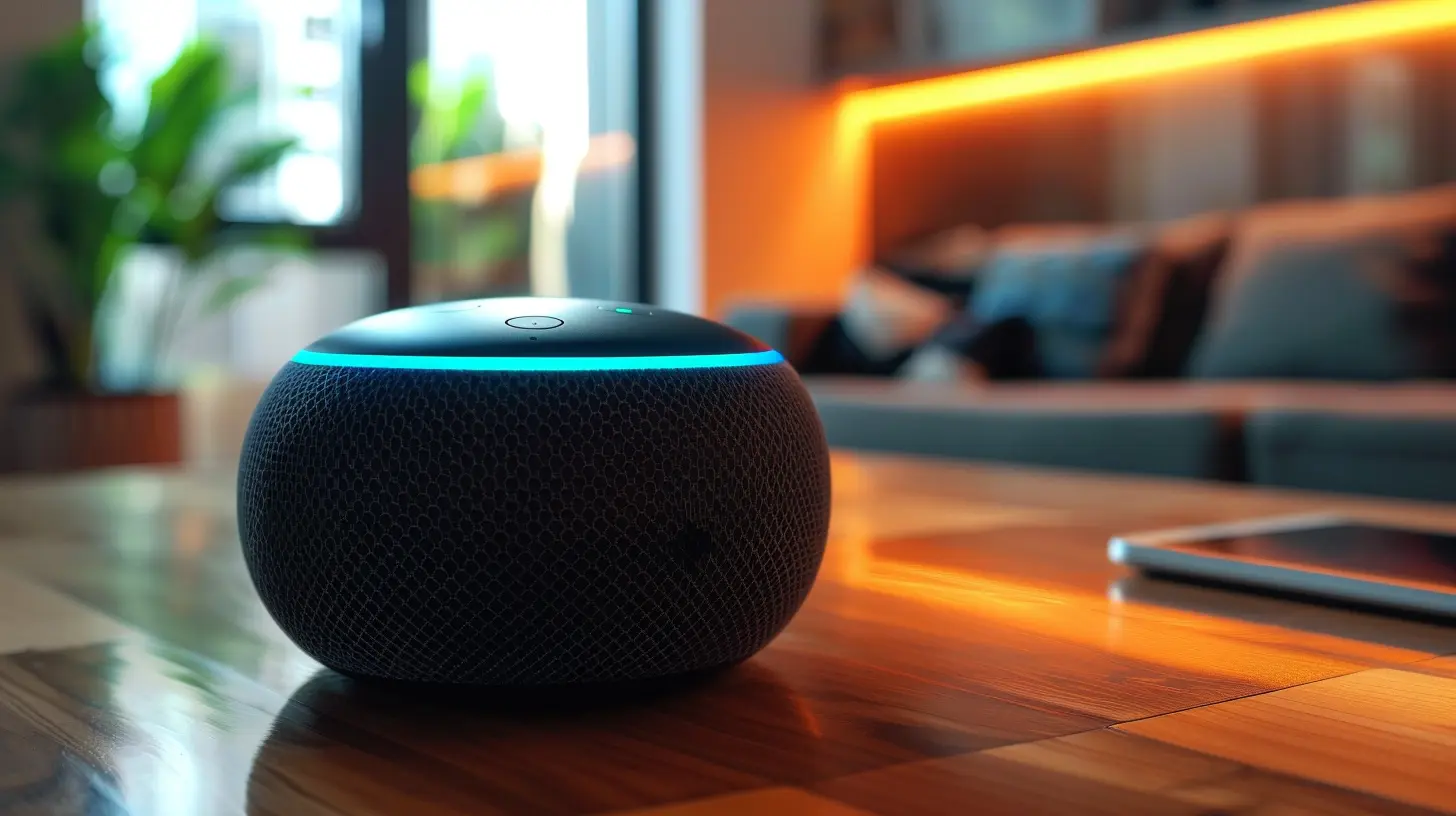
1. Choose the Right Voice and Personality
Most digital assistants allow you to change their voice. Some even let you tweak their personality!- Voice Preferences: Whether you prefer a male or female voice, or even a specific accent, you can usually adjust this in the settings.
- Personality Tweaks: Some assistants have different personalities (e.g., Google Assistant has a conversational mode). Adjust their responses to make interactions feel more natural.
👉 A small change like this can make your assistant feel more engaging and less robotic. 
2. Customize Your Wake Word
Not all assistants let you change the wake word, but if yours does, take advantage of it!- Alexa Users: You can switch “Alexa” to “Echo,” “Amazon,” or “Computer.”
- Google Assistant/Siri: Unfortunately, you're stuck with "Hey Google" and "Hey Siri," but you can use voice shortcuts instead to modify interactions.
Changing up the wake word can be useful, especially if you have multiple devices or family members using the same assistant. 
3. Set Up Personalized Routines
Why do repetitive tasks manually when your assistant can automate them?Examples of custom routines:
- Morning Routine: Your assistant can turn on the lights, update you on weather and news, and play your favorite podcast—all with a single voice command.
- Bedtime Routine: Dim the lights, set an alarm, and play relaxing sounds with a simple "Good night" command.
- Work Mode: Turn on focus music, mute notifications, and remind you to take breaks.
📌 How to set it up?
Go to your assistant’s settings and look for "Routines" or "Automations." You can define triggers (like a wake word or scheduled time) and customize the actions.
4. Optimize Smart Home Controls
If you have smart home devices, integrating them with your digital assistant is a game-changer.- Smart Lights: Voice-command your lights to turn on/off or change color.
- Thermostat Control: Adjust the temperature without lifting a finger.
- Security Systems: Lock doors, check security cameras, and set alarms using your voice.
💡 Pro Tip: Group multiple devices under a single command. For example, saying "Movie Time" could turn off the main lights, lower blinds, and switch on ambient lighting.
5. Create Custom Voice Commands
Your assistant’s default commands are helpful, but customization takes things up a notch.- Google Assistant & Siri Shortcuts: You can create personalized phrases to trigger specific actions.
- Example: Instead of saying, "Hey Google, turn on the kitchen light," set a shortcut to respond to "Let's cook!"
This makes interactions smoother and more natural.
6. Fine-Tune Your Notifications
Nobody likes unnecessary interruptions. Control what notifications your assistant sends you.- Daily Briefings: Get highlights of important news and calendar events instead of a full rundown.
- Smart Reminders: Set location-based reminders like "Pick up groceries when near the store."
- Priority Alerts: Only allow urgent notifications when in "Do Not Disturb" mode.
Balancing notifications avoids digital clutter and keeps you informed only when necessary.
7. Improve Voice Recognition
If your assistant ever misunderstands you or responds to someone else in your household, it’s time to retrain its voice recognition.- Google Assistant & Alexa: Have a "Voice Match" feature that distinguishes different users.
- Siri & Bixby: Allow voice training for improved accuracy.
🔎 How to do it?
Find the "Voice Training" or "Personalized Recognition" section in your assistant's settings and go through the voice setup process again.
8. Personalize Your Assistant’s Knowledge Base
Your assistant can remember certain facts about you, making interactions smoother.- Google Assistant & Siri: You can teach them your work address, favorite drink, and even how to pronounce your name correctly.
- Alexa Skills & Google Actions: Customize third-party integrations to add your favorite services.
This makes responses feel more personal and accurate to your needs.
9. Leverage Multilingual Support
Do you speak multiple languages at home? Your assistant can handle that too!- Google Assistant & Alexa: Support multilingual mode, allowing you to speak in different languages without switching settings.
- Siri & Bixby: Require manual language switching, but still offer decent multilingual support.
This is perfect for bilingual households or those learning a new language.
10. Secure and Manage Your Data
Your assistant collects data to improve responses, but privacy is always a concern.- Check Privacy Settings: Adjust what data is stored and delete voice history regularly.
- Set Up Voice Authentication: Prevent others from accessing personal information using voice recognition.
- Manage Connected Accounts: Ensure only necessary apps have access to your assistant.
🔐 Bonus Tip: Many assistants allow you to say, “Delete my last voice recording” if you feel a response was too sensitive.
11. Expand Functionality with Third-Party Apps
Many digital assistants support third-party integrations that can supercharge their capabilities.- Google Assistant: Works with apps like Spotify, Uber, and Todoist.
- Alexa: Has thousands of skills available, from fitness tracking to ordering pizza.
- Siri Shortcuts: Let you automate actions across different apps.
Exploring these integrations can open up new possibilities for efficiency and convenience.
12. Experiment with Fun and Hidden Features
Sometimes, it's good to have a little fun with your assistant.- Ask Alexa to tell a joke.
- Play trivia or guessing games with Google Assistant.
- Try Siri’s hidden Easter eggs (ask her about "The meaning of life").
These quirks make digital assistants feel less robotic and more enjoyable to interact with.
Final Thoughts
Your digital assistant is more than just a voice that answers questions—it’s a powerful tool that can be personalized to fit your lifestyle. From setting up custom routines to securing your data, small tweaks can make a big difference in how helpful and efficient your assistant can be.Take some time to explore these customization options and make your assistant work for you, not just with you. After all, technology should adapt to your needs, not the other way around.
all images in this post were generated using AI tools
Category:
Digital AssistantsAuthor:

Adeline Taylor
Discussion
rate this article
2 comments
Juno West
Unlock the full potential of your digital assistant! Personalization transforms technology into a powerful ally, enhancing productivity and simplifying daily tasks. Embrace these tips to tailor your assistant, making it an integral part of your lifestyle. Elevate your efficiency and redefine your experience!
November 14, 2025 at 1:47 PM

Adeline Taylor
Thank you for your insightful comment! Personalization truly empowers digital assistants to enhance our daily lives. I'm glad you found the tips valuable!
Wade Weber
Great insights! Customizing digital assistants truly enhances our daily lives, making tasks smoother and more personalized. I appreciate how these tips encourage us to explore features we might overlook, allowing us to create a more intuitive and helpful experience. Excited to implement some of these suggestions! Thank you!
July 8, 2025 at 4:22 AM

Adeline Taylor
Thank you! I'm glad you found the tips helpful and are excited to customize your digital assistant. Enjoy the smoother experience!


